103။ ကြန္ပ်ဴ တာ မွာ ShortCuts မ် ားအသံုးျပဳ နည္း
ကြန္ပ်ဴ တာ အသံုးျပဳ သူမ် ား အေနျဖင့္ ShortCuts အသံုးျပဳ နည္းကို သိထားတာဟာ ကြန္ပ်ဴ တာ အသံုးျပဳ ရာမွာ ပိုမိုျမန္ဆန္မွဳ ရွိတာေၾကာင့္ ဒီနည္းေလးကိုလည္း က်ေနာ့ မိတ္ေဆြမ် ားကို မွ် ေဝလိုတာေၾကာင့္ ႏွစ္ကူးလက္ေဆာင္ အျဖင့္ တင္ေပးလိုက္ပါတယ္။ ပညာ လို အိုသည္မွရွိ ပညာ ေရႊအိုး လူ မခိုး ဆို သလို ပညာမွ် ေဝျခင္းျဖင့္ ပိတိ အရသာကို ႏွစ္ခ်ိဳက္စြာခံစားရင္း ပညာရွာလိုသူအေပါင္း က်မ္းမာခ်မ္းသာၾကပါေစ။ Shortcuts
access.cpl - Accessibility Options
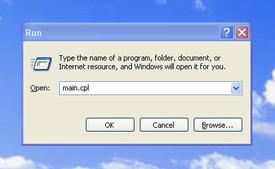 appwiz.cpl - Add/Remove Programs
appwiz.cpl - Add/Remove Programs
desk.cpl - Display Properties
directx.cpl - Direct X Control Panel
firewall.cpl - Firewall Settings (sp2)
hdwwiz.cpl - Add New Hardware Wizard
inetcpl.cpl - Internet Properties
intl.cpl - Regional Settings
joy.cpl - Joystick Properties
main.cpl - Mouse Properties
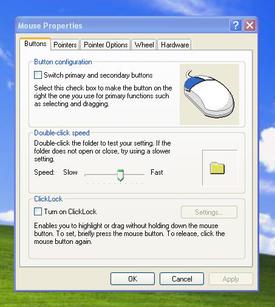 main.cpl keyboard - Keyboard Properties
main.cpl keyboard - Keyboard Properties
mmsys.cpl - Sounds and Audio Device Properties
mmsys.cpl sounds - Sound Properties
ncpa.cpl - Network Connections
ncpl.cpl - Network Properties
netsetup.cpl - Network Setup Wizard
nusrmgr.cpl - User Settings
odbccp32.cpl - ODBC Data Source Administrator
powercfg.cpl - Power Management
sysdm.cpl - System Properties
telephon.cpl - Phone and Modem Options
timedate.cpl - Date and Time Properties
wscui.cpl - Security Center (sp2)
Windows Environment Commands
%AllUsersProfile% - Open All User's Profile
%AppData% - Open Application Data folder of the logged-in user
%CommonProgramFiles% - Open Common Files directory
%ComSpec% - Display full path to the command processor (cmd.exe)
%HomeDrive% - Open home drive e.g. C:\
%HomePath% - Open user’s home folder
%LogonServer% - Display logon server credentials
%ProgramFiles% - Open Program Files directory (installed programs of Windows and others)
%SystemDrive% - Open the drive where the system folder is placed
%SystemRoot% - Open Windows folder
%Temp% - Open Temporary File folder
%UserProfile% - Open User's Profile
%WinDir% - Open Windows directory
General keyboard shortcuts
ALT+E - Edit Menu
ALT+ENTER - Display the properties of the selected object
ALT+ENTER - View the properties for the selected item
ALT+ESC - Cycle through items in the order they were opened
ALT+F - File Menu
ALT+F4 - Close the active item/Quit the active program/Bring up power/sleep dialog box
ALT+SPACEBAR - Display the System menu for the active window
ALT+SPACEBAR - Open the shortcut menu for the active window
ALT+TAB - Switch between the open items
ALT+Underlined letter in a menu name - Display the corresponding menu
ALT+V - View Menu
BACKSPACE - View the folder one level up in My Computer or Windows Explorer
CTRL while dragging an item - Copy the selected item
CTRL+A - Select all
CTRL+C - Copy
CTRL+DOWN ARROW - Move the insertion point to the beginning of the next paragraph
CTRL+ESC - Display the Start menu
CTRL+F - Find text
CTRL+F4 - Close the active document in programs that enable you to have multiple documents open simultaneously
CTRL+H - Find and replace text
CTRL+LEFT ARROW - Move the insertion point to the beginning of the previous word
CTRL+P - Print
CTRL+RIGHT ARROW - Move the insertion point to the beginning of the next word
CTRL+SHIFT while dragging an item - Create a shortcut to the selected item
CTRL+SHIFT with any of the arrow keys - Highlight a block of text
CTRL+SHIFT+ESC - Open Task Manager
CTRL+UP ARROW - Move the insertion point to the beginning of the previous paragraph
CTRL+V - Paste
CTRL+X - Cut
CTRL+Y - Redo undone
CTRL+Z - Undo
DELETE - Delete
ESC - Cancel the current task
F10 key - Activate the menu bar in the active program
F2 key - Rename the selected item
F3 key - Search for a file or a folder
F4 key - Display the Address bar list in My Computer or Windows Explorer
F5 key - Update the active window
F6 key - Cycle through the screen elements in a window or on the desktop
LEFT ARROW - Open the next menu to the left, or close a submenu
order that they had been opened
RIGHT ARROW - Open the next menu to the right, or open a submenu
SHIFT when you insert a CD-ROM into the CD-ROM drive - Prevent the CD-ROM from automatically playing
SHIFT with any of the arrow keys - Select more than one item in a window or on the desktop, or select text in a document
SHIFT+ALT - Toggle among installed keyboard languages
SHIFT+DELETE - Delete the selected item permanently without placing the item in the Recycle Bin
SHIFT+END - Highlights from current position to end of line
SHIFT+F10 - Display the shortcut menu for the selected item
SHIFT+HOME - Highlights from current position to beginning of line
Underlined letter in a command name on an open menu - Perform the corresponding command
Dialog box keyboard shortcuts
If you press SHIFT+F8 in extended selection list boxes, you enable
extended selection mode. In this mode, you can use an arrow key to move a
cursor without changing the selection. You can press CTRL+SPACEBAR or
SHIFT+SPACEBAR to adjust the selection. To cancel extended selection
mode, press SHIFT+F8 again. Extended selection mode cancels itself when
you move the focus to another control.
ALT+Underlined letter - Perform the corresponding command or select the corresponding option
Arrow keys - Select a button if the active option is a group of option buttons
BACKSPACE - Open a folder one level up if a folder is selected in the Save As or Open dialog box
CTRL+SHIFT+TAB - Move backward through the tabs
CTRL+TAB - Move forward through the tabs
ENTER - Perform the command for the active option or button
F1 key - Display Help
F4 key - Display the items in the active list
SHIFT+TAB - Move backward through the options
SPACEBAR - Select or clear the check box if the active option is a check box
TAB - Move forward through the options
Microsoft natural keyboard shortcuts
Windows logo key - Display/Hide the Start menu
CTRL+Windows logo key+F - Search for computers
Windows logo key+L - Lock the keyboard/computer
Windows logo key+BREAK - Display the System Properties dialog box
Windows logo key+D - Display the desktop
Windows logo key+E - Open My Computer
Windows logo key+F - Search for a file or a folder
Windows logo key+F1 - Display Windows Help
Windows logo key+M - Minimize all windows
Windows logo key+R - Open Run dialog box
Windows logo key+SHIFT+M - Restore minimized windows
Windows logo key+U - Open Utility Manager
Accessibility keyboard shortcuts
Left ALT+left SHIFT+NUM LOCK - Switch the MouseKeys either on or off
Left ALT+left SHIFT+PRINT SCREEN - Switch High Contrast either on or off
NUM LOCK for five seconds - Switch the ToggleKeys either on or off
Right SHIFT for eight seconds - Switch FilterKeys either on or off
SHIFT five times - Switch the StickyKeys either on or off
Windows Logo +U - Open Utility Manager
Windows Explorer keyboard shortcuts
END - Display the bottom of the active window
HOME - Display the top of the active window
NUM LOCK+Asterisk sign (*) - Display all of the subfolders that are under the selected folder
NUM LOCK+Plus sign (+) - Display the contents of the selected folder
NUM LOCK+Minus sign (-) - Collapse the selected folder
LEFT ARROW - Collapse the current selection if it is expanded, or select the parent folder
RIGHT ARROW - Display the current selection if it is collapsed, or select the first subfolder
Shortcut keys for Character Map
After you double-click a character on the grid of characters, you can move through the grid by using the keyboard shortcuts
CTRL+END - Move to the last character
CTRL+HOME - Move to the first character
DOWN ARROW - Move down one row
END - Move to the end of the line
HOME - Move to the beginning of the line
LEFT ARROW - Move to the left or to the end of the previous line
PAGE DOWN - Move down one screen at a time
PAGE UP - Move up one screen at a time
RIGHT ARROW - Move to the right or to the beginning of the next line
SPACEBAR - Switch between Enlarged and Normal mode when a character is selected
UP ARROW - Move up one row
Microsoft Management Console (MMC) main window keyboard shortcuts
ALT+A - Display the Action menu
ALT+F - Display the File menu
ALT+F4 - Close the console
ALT+O - Display the Favorites menu
ALT+SPACEBAR - Display the MMC window menu
ALT+V - Display the View menu
CTRL+M - Add or remove a console item
CTRL+N - Open a new console
CTRL+O - Open a saved console
CTRL+S - Save the open console
CTRL+W - Open a new window
F5 key - Update the content of all console windows
MMC console window keyboard shortcuts
ALT+ENTER - Display the Properties dialog box, if any, for the selected item
ALT+Minus sign (-) - Display the window menu for the active console window
CTRL+F10 - Maximize the active console window
CTRL+F4 - Close the active console window. When a console has only one console window, this shortcut closes the console
CTRL+F5 - Restore the active console window
F1 key - Open the Help topic, if any, for the selected item
F2 key - Rename the selected item
F5 key - Update the content of all console windows
SHIFT+F10 - Display the Action shortcut menu for the selected item
Remote desktop connection navigation
ALT+DELETE - Display the Windows menu
ALT+HOME - Display the Start menu
ALT+INSERT - Cycle through the programs in most recently used order
ALT+PAGE DOWN - Switch between programs from right to left
ALT+PAGE UP - Switch between programs from left to right
CTRL+ALT+BREAK - Switch the client computer between a window and a full screen
CTRL+ALT+END - Open the Microsoft Windows NT Security dialog box
CTRL+ALT+Minus sign (-) - Place a snapshot of the entire client window
area on the Terminal server clipboard and provide the same functionality
as pressing ALT+PRINT SCREEN on a local computer.
CTRL+ALT+Plus sign (+) - Place a snapshot of the active window in the
client on the Terminal server clipboard and provide the same
functionality as pressing PRINT SCREEN on a local computer.
Microsoft Internet Explorer navigation
CTRL+B - Open the Organize Favorites dialog box
CTRL+CTRL+P - Open the Print dialog box
CTRL+E - Open the Search bar
CTRL+F - Start the Find utility
CTRL+H - Open the History bar
CTRL+I - Open the Favorites bar
CTRL+L - Open the Open dialog box
CTRL+N - Start another instance of the browser with the same Web address
CTRL+O - Open the Open dialog box, the same as CTRL+L
CTRL+R - Update the current Web page
CTRL+W - Close the current window
Some useful ALT codes
ALT+0145 - Open curly single quote
ALT+0146 - Close curly single quote
ALT+0147 - Open curly double quote
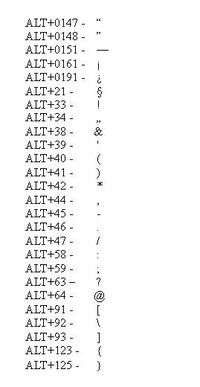 ALT+0148 - Close curly double quote
ALT+0148 - Close curly double quote
ALT+0151 - Long Dash/Hyphen
ALT+0161 - Inverted exclamation mark
ALT+0191 - Inverted question mark
ALT+21 - Paragraph
ALT+33 - Exclamation mark
ALT+34 - Quotation mark
ALT+38 - Ampersand
ALT+39 - Apostrophe
ALT+40 - Open bracket
ALT+41 - Close bracket
ALT+42 - Asterisk
ALT+44 - Comma
ALT+45 - Dash/Hyphen
ALT+46 - Full Stop
ALT+47 - Slash
ALT+58 - Colon
ALT+59 - Semi-Colon
ALT+63 - Question mark
ALT+64 - @ sign
ALT+91 - Open square bracket
ALT+92 - Backslash
ALT+93 - Close square bracket
ALT+123 - Open curly bracket
ALT+125 - Close curly bracket
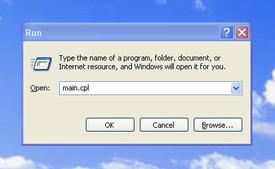 appwiz.cpl - Add/Remove Programs
appwiz.cpl - Add/Remove Programs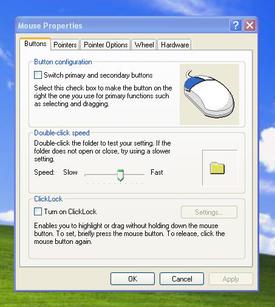 main.cpl keyboard - Keyboard Properties
main.cpl keyboard - Keyboard Properties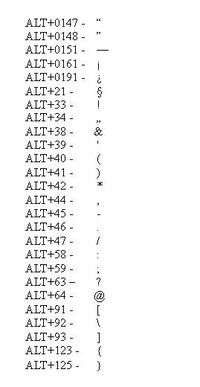 ALT+0148 - Close curly double quote
ALT+0148 - Close curly double quote
No comments:
Post a Comment