Dynamic Views
Stats for Dynamic Views
အကယ္၍သင္ Dynamic Views ကိုစတင္အသံုးျပဳမည္ဆိုပါက Preview မွာျမင့္တက္လာမွဳကို ျမင္ရမွာျဖစ္ပါတယ္။ ဘာေၾကာင့္လဲဆိုေတာ့ သင့္ရဲ့ Blog ေပၚက လွဳပ္ရွားမွဳ အားလံုးရဲ့ သတင္းအခ်က္လက္အားလံုးကို Dynamic Views ကေဖၚျပေပးမဲ့အတြက္ေၾကာင့္ျဖစ္ပါတယ္။ အထူးသျဖင့္ Post တစ္ခုကို ကလစ္ႏွိပ္လိုက္တဲ့ အခ်က္တိုင္းကို Pageview အျဖင့္မွတ္တမ္းတင္ေပးထားမွာျဖစ္ပါတယ္။ တကယ္လို႔ဝင္ဖတ္သူက Post 10 ခုကိုကလစ္ႏွိပ္ရင္ အဲဒီ အခ်က္ေရအတိုင္း Pageview 10 ခုအျဖစ္မွတ္တမ္းတင္ေပးတာကိုျမင္ရမွာျဖစ္ပါတယ္။ Traditional Blogger Template မ်ားမွာေတာ့ စာဖတ္သူက ေအာက္ဆံုးထိဆင္းဖတ္ပါမွ Pageview တစ္ခုအျဖစ္သတ္မွတ္တာျဖစ္ပါတယ္။ ထို႔မခ်ိန္အတြင္း သင့္ Blog ရဲ့တိုးတက္ျဖစ္ေပၚမွဳ လွဳပ္ရွားမွဳကိုေပၚလြင္ေစပါတယ္။ အရင္ကျဖစ္နိဳင္တာေတြထက္ ပို၍တိက်မွန္ကန္ေသာသင့္ Blog ရဲ့သတင္းေတြကို ရိုးရွင္းစြာ မွတ္တမ္းတင္ေနပါတယ္။

Dynamic View ကိုအျခားေသာပစည္းမ်ားႏွင့္တြဲဖက္အသံုးျပဳနိဳင္ရန္ သီးသန္႔စီစဥ္ထားပါသည္၊ ေအာက္မွာျပထားေသာပံုက Template ေနရာမွာကလစ္ႏွိပ္ပါ။ Template Designer View 7 ခုထဲတြင္သင္သံုးလိုေသာ Dynamic View ကိုေရြးပါ။ သင္ဒီလိုေရြးျခယ္လိုက္ေပမဲ့လဲ သင့္ရဲ့ ဆိုဒ္ထဲကိုဝင္ၾကည့္ျပီးစာဖတ္ၾကမည့္သူမ်ားမွာႏွစ္သက္မွဳရွိမယ္ဆိုရင္ သူတို႔မွာလဲအျခားေသာ View ကိုေရြးခ်ယ္ၾကည့္ပိုင္ခြင့္ရွိမွာျဖစ္ပါတယ္။ သင့္အေနနဲ႔ သင့္ရဲ့ Blog ကို သင့္ဆိုဒ္သို႔ဝင္သူမ်ားအတြက္
 စိတ္ၾကိဳက္ျပဳလုပ္ေပးျပီးလက္ေတြ႔စမ္းသတ္လုပ္ေဆာင္ေစလိုေသာ ဆႏၵရွိပါက သင္စိတ္ခ်လက္ခ်အနားယူျပီး သင့္ရဲ့ Gadget မ်ားႏွင့္သင့္ရဲ့ အျခားေသာ Setting မ်ားသည္မူလအေျခေနကိုထမ္းသိမ္းထားျပိး အကယ္လို႔သင္ဆႏၵက Traditional Template ကိုျပန္ေျပာင္းယူလိုပါကေျပာင္းနိဳင္ပါသည္။ သူမူလ Template အတိုင္းျပန္လည္ေျပာင္းေရႊ႕နိဳင္ပါတယ္ ဒိလိုလုပ္ဖို႔ရန္အတြက္ "Revert to previous template" ကိုကလစ္ႏွိပ္လိုက္ရံုဘဲျဖစ္ပါတယ္။ Template အသစ္ဆစ္ခုကိုေရြးျခယ္ျခင္းမွာေတာ့ Traditional Template ကိုျပန္လာတဲ့အခါသူပံုစံဟာ မူလပံုစံအတိုင္းရွိေနမွာ မဟုတ္ေတာ့ပါဘူး ဒါေၾကာင့္ Blogger ကအၾကံေပးထားတာကေတာ့ သင့္ရဲ့ Traditional Template ကိုအရင္ Backup သို႔မဟုတ္ Restore လုပ္ထားရန္အၾကံေပးထားပါတယ္။ တကယ္လို႔သင္က ယခင္ကအသံုးျပဳသူလြယ္ကူေအာင္ၾကားခံဆက္သြယ္ေပးေသာစနစ္ကို သံုးထားပါက Design | Edit HTML မွာရွာျပီးသံုးခြင့္ရွိပါတယ္။ သင့္ဆီမွာ Pages အေထာက္ကူျပဳရွိပါက ေအာက္မွာျပထားေသာ Drop-down Menu လိုမ်ိဳးကိုသင္ေတြ႔ရမွာျဖစ္ပါတယ္။ က်ေနာ္ Dynamic View ႏွင့္ေနာက္ထပ္ဆိုဒ္တစ္ခုလုပ္ျပီး Link ခ်ိပ္ျပသေပးရန္အစီစဥ္ရွိိပါတယ္။
စိတ္ၾကိဳက္ျပဳလုပ္ေပးျပီးလက္ေတြ႔စမ္းသတ္လုပ္ေဆာင္ေစလိုေသာ ဆႏၵရွိပါက သင္စိတ္ခ်လက္ခ်အနားယူျပီး သင့္ရဲ့ Gadget မ်ားႏွင့္သင့္ရဲ့ အျခားေသာ Setting မ်ားသည္မူလအေျခေနကိုထမ္းသိမ္းထားျပိး အကယ္လို႔သင္ဆႏၵက Traditional Template ကိုျပန္ေျပာင္းယူလိုပါကေျပာင္းနိဳင္ပါသည္။ သူမူလ Template အတိုင္းျပန္လည္ေျပာင္းေရႊ႕နိဳင္ပါတယ္ ဒိလိုလုပ္ဖို႔ရန္အတြက္ "Revert to previous template" ကိုကလစ္ႏွိပ္လိုက္ရံုဘဲျဖစ္ပါတယ္။ Template အသစ္ဆစ္ခုကိုေရြးျခယ္ျခင္းမွာေတာ့ Traditional Template ကိုျပန္လာတဲ့အခါသူပံုစံဟာ မူလပံုစံအတိုင္းရွိေနမွာ မဟုတ္ေတာ့ပါဘူး ဒါေၾကာင့္ Blogger ကအၾကံေပးထားတာကေတာ့ သင့္ရဲ့ Traditional Template ကိုအရင္ Backup သို႔မဟုတ္ Restore လုပ္ထားရန္အၾကံေပးထားပါတယ္။ တကယ္လို႔သင္က ယခင္ကအသံုးျပဳသူလြယ္ကူေအာင္ၾကားခံဆက္သြယ္ေပးေသာစနစ္ကို သံုးထားပါက Design | Edit HTML မွာရွာျပီးသံုးခြင့္ရွိပါတယ္။ သင့္ဆီမွာ Pages အေထာက္ကူျပဳရွိပါက ေအာက္မွာျပထားေသာ Drop-down Menu လိုမ်ိဳးကိုသင္ေတြ႔ရမွာျဖစ္ပါတယ္။ က်ေနာ္ Dynamic View ႏွင့္ေနာက္ထပ္ဆိုဒ္တစ္ခုလုပ္ျပီး Link ခ်ိပ္ျပသေပးရန္အစီစဥ္ရွိိပါတယ္။

ေအာက္ပါအခ်က္လက္မ်ားမွန္ကန္ပါက Dynamic View ေကာင္းမြန္စြာအလုပ္လုပ္ေပးမွာျဖစ္ပါတယ္။
၎တိုမွာ သင္ရဲ့ Blog ကို Publish ေၾကျငာေပးထားရပါမယ္။
သင့္ရဲ့ဆိုဒ္ကိုဝင္မည့္သူက Sign In လုပ္စရာမလိုဘဲ သင့္ Blog ကိုၾကည့္နိဳင္ပါတယ္။
သင့္ Blog မွာအျပည့္အဝအေထာက္ကူျပဳမွဳရွိေနမယ္ျဖစ္ပါတယ္။ Settings | Other မွာ Allow Blog Feed ကို Full ကိုေရြးထားေပးပါ။
တကယ္လို႔သင္က ယခင္ကအသံုးျပဳသူလြယ္ကူေအာင္ၾကားခံဆက္သြယ္ေပးေသာစနစ္ကို သံုးထားပါက Settings | Site feed မွာရွာျပီးသံုးခြင့္ရွိပါတယ္။
Enable a Dynamic View
Blogger ကသင့္ကို လုပ္နိဳင္စြမ္းေသာနည္းမ်ားကို ေပးရန္ သင့္ရဲ့ မာတိကာမ်ားကို several new and exciting ways ဒီေနရာမွရွာပါ။
Dynamic View ကိုအျခားေသာပစည္းမ်ားႏွင့္တြဲဖက္အသံုးျပဳနိဳင္ရန္ သီးသန္႔စီစဥ္ထားပါသည္၊ ေအာက္မွာျပထားေသာပံုက Template ေနရာမွာကလစ္ႏွိပ္ပါ။ Template Designer View 7 ခုထဲတြင္သင္သံုးလိုေသာ Dynamic View ကိုေရြးပါ။ သင္ဒီလိုေရြးျခယ္လိုက္ေပမဲ့လဲ သင့္ရဲ့ ဆိုဒ္ထဲကိုဝင္ၾကည့္ျပီးစာဖတ္ၾကမည့္သူမ်ားမွာႏွစ္သက္မွဳရွိမယ္ဆိုရင္ သူတို႔မွာလဲအျခားေသာ View ကိုေရြးခ်ယ္ၾကည့္ပိုင္ခြင့္ရွိမွာျဖစ္ပါတယ္။ သင့္အေနနဲ႔ သင့္ရဲ့ Blog ကို သင့္ဆိုဒ္သို႔ဝင္သူမ်ားအတြက္
 စိတ္ၾကိဳက္ျပဳလုပ္ေပးျပီးလက္ေတြ႔စမ္းသတ္လုပ္ေဆာင္ေစလိုေသာ ဆႏၵရွိပါက သင္စိတ္ခ်လက္ခ်အနားယူျပီး သင့္ရဲ့ Gadget မ်ားႏွင့္သင့္ရဲ့ အျခားေသာ Setting မ်ားသည္မူလအေျခေနကိုထမ္းသိမ္းထားျပိး အကယ္လို႔သင္ဆႏၵက Traditional Template ကိုျပန္ေျပာင္းယူလိုပါကေျပာင္းနိဳင္ပါသည္။ သူမူလ Template အတိုင္းျပန္လည္ေျပာင္းေရႊ႕နိဳင္ပါတယ္ ဒိလိုလုပ္ဖို႔ရန္အတြက္ "Revert to previous template" ကိုကလစ္ႏွိပ္လိုက္ရံုဘဲျဖစ္ပါတယ္။ Template အသစ္ဆစ္ခုကိုေရြးျခယ္ျခင္းမွာေတာ့ Traditional Template ကိုျပန္လာတဲ့အခါသူပံုစံဟာ မူလပံုစံအတိုင္းရွိေနမွာ မဟုတ္ေတာ့ပါဘူး ဒါေၾကာင့္ Blogger ကအၾကံေပးထားတာကေတာ့ သင့္ရဲ့ Traditional Template ကိုအရင္ Backup သို႔မဟုတ္ Restore လုပ္ထားရန္အၾကံေပးထားပါတယ္။ တကယ္လို႔သင္က ယခင္ကအသံုးျပဳသူလြယ္ကူေအာင္ၾကားခံဆက္သြယ္ေပးေသာစနစ္ကို သံုးထားပါက Design | Edit HTML မွာရွာျပီးသံုးခြင့္ရွိပါတယ္။ သင့္ဆီမွာ Pages အေထာက္ကူျပဳရွိပါက ေအာက္မွာျပထားေသာ Drop-down Menu လိုမ်ိဳးကိုသင္ေတြ႔ရမွာျဖစ္ပါတယ္။ က်ေနာ္ Dynamic View ႏွင့္ေနာက္ထပ္ဆိုဒ္တစ္ခုလုပ္ျပီး Link ခ်ိပ္ျပသေပးရန္အစီစဥ္ရွိိပါတယ္။
စိတ္ၾကိဳက္ျပဳလုပ္ေပးျပီးလက္ေတြ႔စမ္းသတ္လုပ္ေဆာင္ေစလိုေသာ ဆႏၵရွိပါက သင္စိတ္ခ်လက္ခ်အနားယူျပီး သင့္ရဲ့ Gadget မ်ားႏွင့္သင့္ရဲ့ အျခားေသာ Setting မ်ားသည္မူလအေျခေနကိုထမ္းသိမ္းထားျပိး အကယ္လို႔သင္ဆႏၵက Traditional Template ကိုျပန္ေျပာင္းယူလိုပါကေျပာင္းနိဳင္ပါသည္။ သူမူလ Template အတိုင္းျပန္လည္ေျပာင္းေရႊ႕နိဳင္ပါတယ္ ဒိလိုလုပ္ဖို႔ရန္အတြက္ "Revert to previous template" ကိုကလစ္ႏွိပ္လိုက္ရံုဘဲျဖစ္ပါတယ္။ Template အသစ္ဆစ္ခုကိုေရြးျခယ္ျခင္းမွာေတာ့ Traditional Template ကိုျပန္လာတဲ့အခါသူပံုစံဟာ မူလပံုစံအတိုင္းရွိေနမွာ မဟုတ္ေတာ့ပါဘူး ဒါေၾကာင့္ Blogger ကအၾကံေပးထားတာကေတာ့ သင့္ရဲ့ Traditional Template ကိုအရင္ Backup သို႔မဟုတ္ Restore လုပ္ထားရန္အၾကံေပးထားပါတယ္။ တကယ္လို႔သင္က ယခင္ကအသံုးျပဳသူလြယ္ကူေအာင္ၾကားခံဆက္သြယ္ေပးေသာစနစ္ကို သံုးထားပါက Design | Edit HTML မွာရွာျပီးသံုးခြင့္ရွိပါတယ္။ သင့္ဆီမွာ Pages အေထာက္ကူျပဳရွိပါက ေအာက္မွာျပထားေသာ Drop-down Menu လိုမ်ိဳးကိုသင္ေတြ႔ရမွာျဖစ္ပါတယ္။ က်ေနာ္ Dynamic View ႏွင့္ေနာက္ထပ္ဆိုဒ္တစ္ခုလုပ္ျပီး Link ခ်ိပ္ျပသေပးရန္အစီစဥ္ရွိိပါတယ္။
ေအာက္ပါအခ်က္လက္မ်ားမွန္ကန္ပါက Dynamic View ေကာင္းမြန္စြာအလုပ္လုပ္ေပးမွာျဖစ္ပါတယ္။
၎တိုမွာ သင္ရဲ့ Blog ကို Publish ေၾကျငာေပးထားရပါမယ္။
သင့္ရဲ့ဆိုဒ္ကိုဝင္မည့္သူက Sign In လုပ္စရာမလိုဘဲ သင့္ Blog ကိုၾကည့္နိဳင္ပါတယ္။
သင့္ Blog မွာအျပည့္အဝအေထာက္ကူျပဳမွဳရွိေနမယ္ျဖစ္ပါတယ္။ Settings | Other မွာ Allow Blog Feed ကို Full ကိုေရြးထားေပးပါ။
တကယ္လို႔သင္က ယခင္ကအသံုးျပဳသူလြယ္ကူေအာင္ၾကားခံဆက္သြယ္ေပးေသာစနစ္ကို သံုးထားပါက Settings | Site feed မွာရွာျပီးသံုးခြင့္ရွိပါတယ္။
သင့္ရဲ့ Blog ကေနျပီး AdSense ကေနေၾကာ္လက္ခံျပဳလုပ္ေပးတာမ်ိဳးကို Dynamic View ကဆက္ျပီးလုပ္ေဆာင္ေပးသြားမွာလဲ ျဖစ္ပါတယ္။ Blogger ကေနျပီး “leaderboard” (header) ႏွင့္ “skyscraper” (sidebar) ေတြမွာရွိတဲ့ ေၾကာ္ျငာပံုစံေတြကို စုစုေပါင္း View ခြန္ႏွင့္ခုကေနသင့္ေတာ္သလိုစီစဥ္ေဆာင္ရြက္ေပးပါတယ္။ Stats for Dynamic Views, ႏွင့္ Dynamic Views for Readers. ကိုေလ့လာပါ။
All about Dynamic Views for Readers
သင့္အၾကိဳက္ႏွစ္သက္ဆံုးသင္ရဲ့ Blog မ်ားကို Blogger ကေနနည္းသစ္ခြန္ႏွစ္ခုေပးေနပါတယ္။
ေအာက္ပါနည္းမ်ားဘဲျဖစ္ပါတယ္။
To experience a blog in view other than the default, you can simply select another view style from the toolbar, which, in some views, collapses into a thin line as you scroll. For the toolbar to reappear, simply hover your mouse over the line.
If the blog you’re reading has Pages enabled, the options will appear in a drop-down menu like the one in the image below.
 If the author uses a traditional Blogger template, you can still
explore the blog using Dynamic Views by adding “/view/” and then the
view name to the URL. For example, to view buzz.blogger.com in the
Mosaic view, simply change the URL in the address bar to
buzz.blogger.com/view/mosaic.
If the author uses a traditional Blogger template, you can still
explore the blog using Dynamic Views by adding “/view/” and then the
view name to the URL. For example, to view buzz.blogger.com in the
Mosaic view, simply change the URL in the address bar to
buzz.blogger.com/view/mosaic.
Since Dynamic Views uses the latest software technology, they require the latest version of the most popular browsers, such as Internet Explorer 8+, Firefox 3.5+, Chrome or Safari. In all views, search is available in the upper right hand corner.
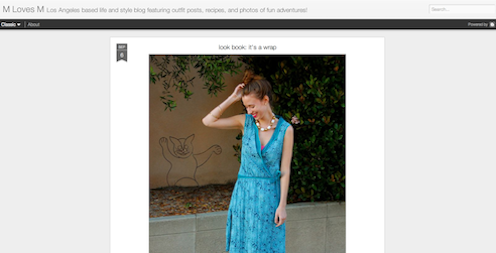

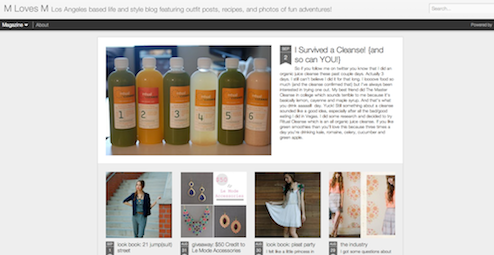
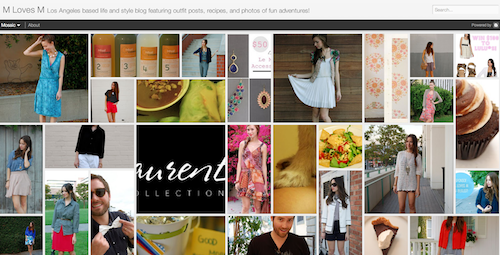
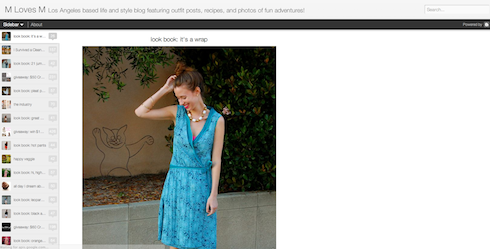
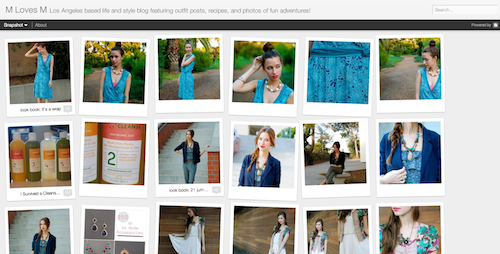

ေအာက္ပါနည္းမ်ားဘဲျဖစ္ပါတယ္။
- Classic: A modern twist on a traditional template
- Flipcard: Photos tiled across the page
- Magazine: A clean, elegant editorial style layout
- Mosaic: A mosaic mix of different sized images and text
- Sidebar: An email inbox-like view with a reading page for quick scrolling and browsing
- Snapshot: An interactive pinboard of your posts
- Timeslide: A horizontal view of your posts by time period
To experience a blog in view other than the default, you can simply select another view style from the toolbar, which, in some views, collapses into a thin line as you scroll. For the toolbar to reappear, simply hover your mouse over the line.
If the blog you’re reading has Pages enabled, the options will appear in a drop-down menu like the one in the image below.
 If the author uses a traditional Blogger template, you can still
explore the blog using Dynamic Views by adding “/view/” and then the
view name to the URL. For example, to view buzz.blogger.com in the
Mosaic view, simply change the URL in the address bar to
buzz.blogger.com/view/mosaic.
If the author uses a traditional Blogger template, you can still
explore the blog using Dynamic Views by adding “/view/” and then the
view name to the URL. For example, to view buzz.blogger.com in the
Mosaic view, simply change the URL in the address bar to
buzz.blogger.com/view/mosaic.Since Dynamic Views uses the latest software technology, they require the latest version of the most popular browsers, such as Internet Explorer 8+, Firefox 3.5+, Chrome or Safari. In all views, search is available in the upper right hand corner.
Classic
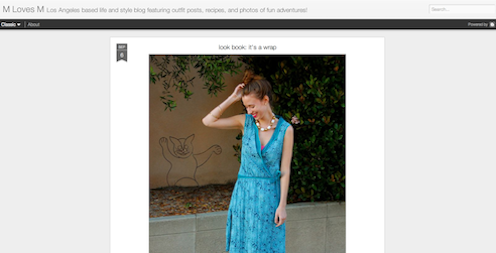
- Infinite scrolling replaces the “Older posts” link.
- Use keyboard shortcuts to quickly jump between posts. You can navigate through the posts using J (older post) and K (newer post) or the arrow keys.
- Posts will continue to load as you scroll.
Flipcard

- Run your mouse over any of the cards to see the post title and comment count. As you scroll down, additional posts will continue to load.
- Click on a card to see the post in full view. You can navigate through the posts using J (older post) and K (newer post) or the arrow keys.
- Hit escape or click Back to all posts to return to the Flipcard view. In the upper left, click to sort by Recent, Date, Author and Category.
Magazine
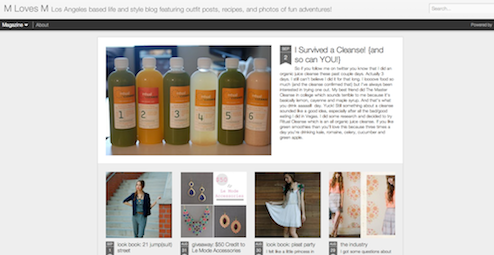
- Run your mouse over the top (most recent) blog to show highlighting and comments bubble animation.
- Select “X” to close and return to the default view.
Mosaic
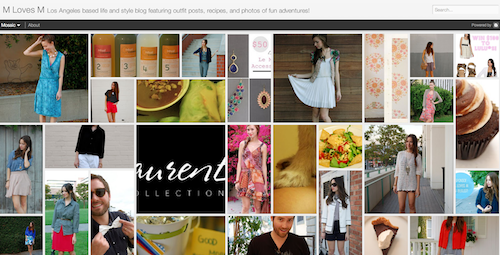
- Clicking on an individual tile will expand that post to the full width of the view, and clicking again will collapse the post back into its original position.
- The exact position of the tiles is randomly determined each time the blog loads, but they will appear chronologically from top left to bottom right.
- Once a tile is expanded, you can page down by using the "up" and "down" arrow keys as well as J and K.
- This view is optimized for the tablet viewing, and supports screen rotation.
Sidebar
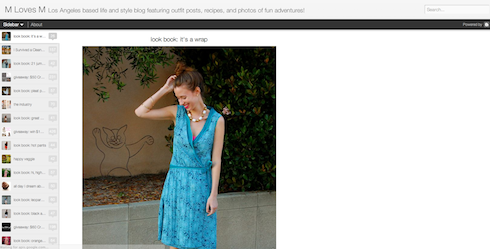
- Left sidebar is list of chronological posts, with comment counts and thumbnails for individual posts.
- J and K arrow keys will navigate through the posts.
Snapshot
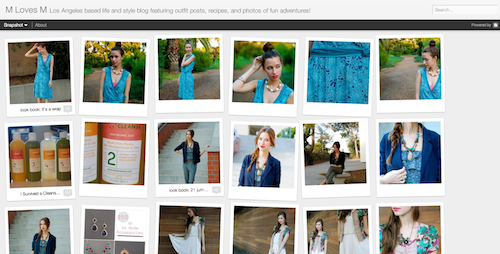
- This view will display only the posts which have images.
- Clicking through any photo will display the full post page, with navigation links at the bottom for Newer and Older posts.
- Run your mouse over any photo to display a post snippet.
Timeslide

- This view breaks the blog content down into three different areas:
- Left column: Enlarged picture with a post snippet, title, and snipppet displayed in chronological order
- Middle column: Displays just the post title and snippet
- Right column: Displays just the individual post titles
- When searching for posts in this view, the results will be highlighted.
No comments:
Post a Comment